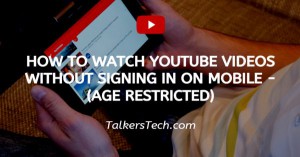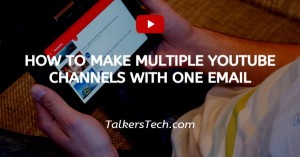How To Backup Text Messages To Google Drive
🕐 1 Jul 23
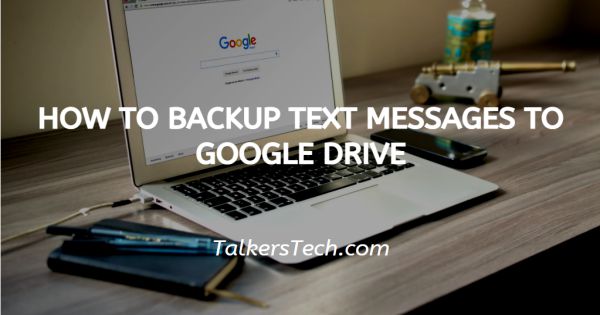
In this article we will show you how to backup text messages to google drive, with Android you can easily backup your text messages to Google drive without the need of any applications. most of the Android users are not aware of this feature provided by Android phones.
The backup stored in Google expires after 57 days of inactivation. In android, you can easily backup text, call history, app data and device settings.
Step By Step Guide On How To Backup Text Messages To Google Drive :-
- You need to open the settings icon in your home screen or present it in the app drawer.
- A setting page will appear on your screen with so you various options like about phone, System app updater, secure, wifi, Bluetooth, portable hotspot, connection and sharing, lock screen, display, sound and vibration, notifications home screen wallpaper themes password and security battery and performance apps and additional settings.
-
Among all these options, look down and click the option of Accounts and sync.
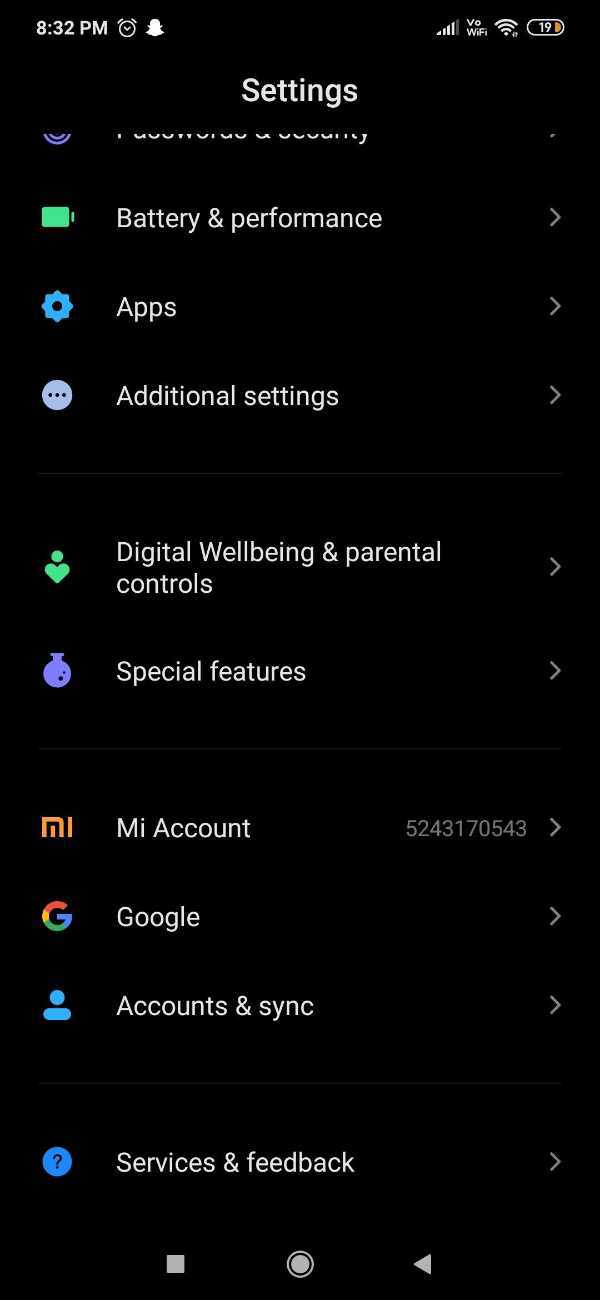
-
Click on the option of Google under the accounts and sync.
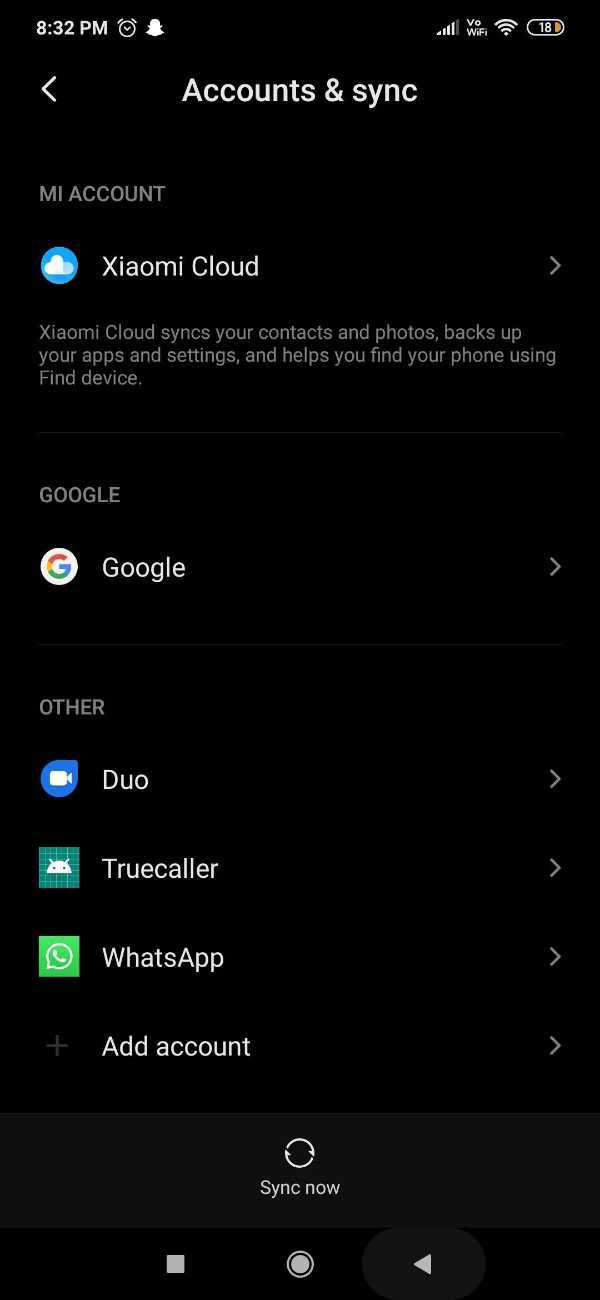
- In case you have more than one Google account in your phone to the primary account that you use while setting your phone.
-
Now you can sync and backup data on Chrome contact docs drive and Gmail.
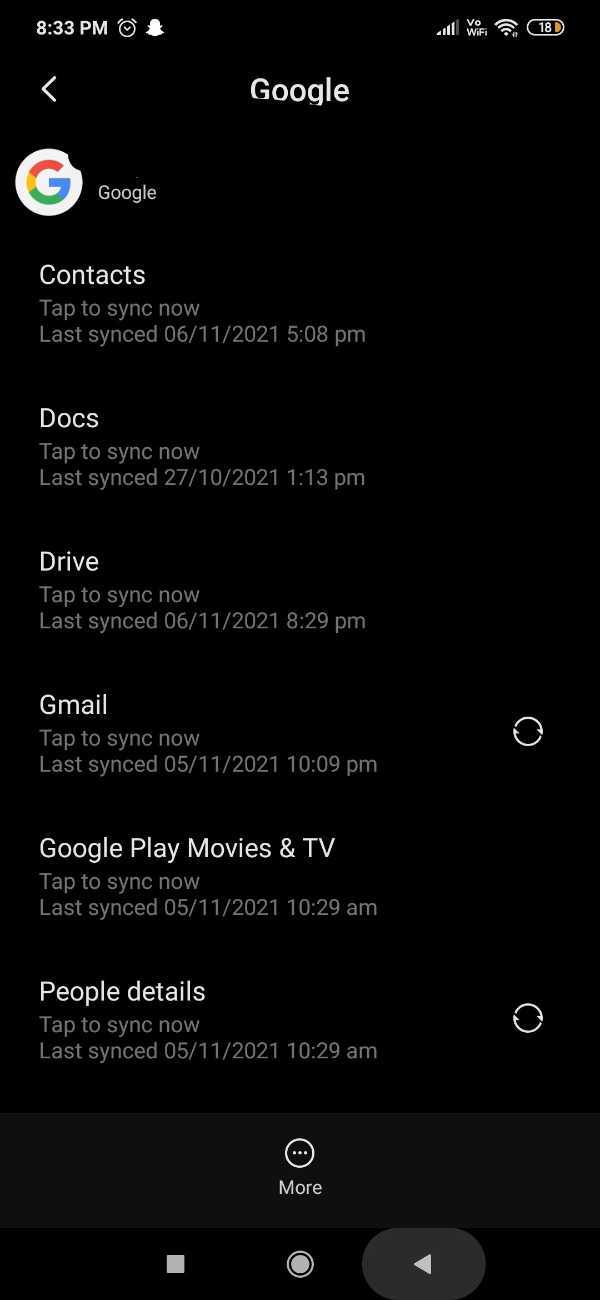
- You can also look for the backup option in the setting search bar.
Through SMS Backup and Restore App
You can also backup text messages to Google drive using SMS Backup and Restore App.
- Download this application from your Play Store and grant all the permissions in order to successfully run in your Android smartphone.
- After granting all the permissions, click on the 3-dash icon placed at the top left corner of your screen.
- A side menu will appear on your screen.
- This application will ask you to select a desired location in order to restore and you need to sign in your account.
- Now you need to select backup in order to restore from ( messages) and after this click on the option of restore.
Conclusion :-
I hope this article on how to backup text messages to google drive helps you in this article we covered an essential guide without requiring an additional app for it.
We Have also covered the steps for a third party application named backup and restore app. The steps mentioned above are quite detailed and easy to follow.
I hope this article solves your query and now you can easily backup your text messages in Android to your Google drive application.