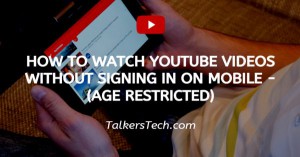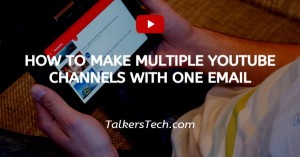How To Connect Zoom To Facebook Live
🕐 1 Jul 23
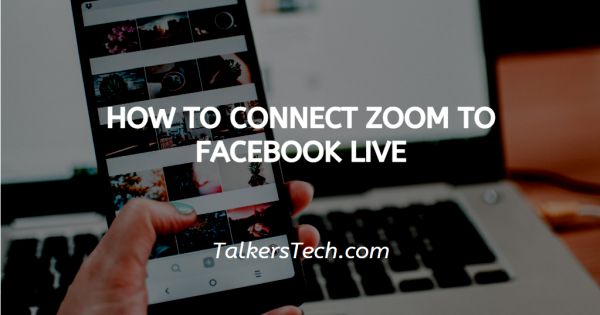
In this article we will show you how to connect zoom to Facebook live, Zoom is a teleconferencing software program which allows users to host and Join online video conferences. Zoom meetings are partially free but the free version has some limitations such as only 100 participants can join one meeting and the meeting can only last up to 40 minutes.
Users can upgrade to the paid version to get the best out of Zoom meetings.
Zoom meetings got extremely popular during the pandemic because everyone was shifting to online modes of meetings.
Zoom has multiple features which make the meeting seamless. It allows users to share their screens, play videos and share documents.
Zoom also allows users to live stream their meetings on Facebook live. This is a great way to increase engagement.
By streaming the meeting live you can share the meeting with many people without having to share the meeting Id with them.
When you live stream your meeting then people watching it from Facebook live will be the audience, they can also comment and ask question from the Facebook interface but they will not be the participants of the zoom meeting.
It is free to connect zoom to Facebook live, users do not need to upgrade to the paid version.
Step By Step Guide On How To Connect Zoom To Facebook Live :-
In order to connect the zoom meeting on Facebook live you will first need to allow it from the settings. Follow the steps given below to share your meeting Facebook live.
- Open the zoom website on your PC and login to your Zoom meetings account
-
Now click on settings
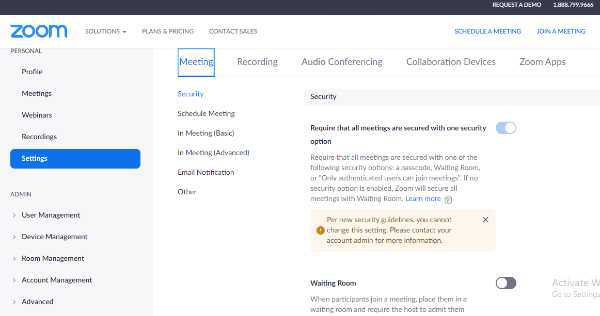
-
Click on Meeting and then click In Meeting (Advance). Now look to find Allow livestreaming of meetings setting and enable it.

- Now start the Zoom meeting and make sure all the participants are connected.
- On the bottom of the screen you will a More option click on it and then select Live on Facebook. Now you will be asked where you want to share the live meeting. Select the option to continue.
- After clicking on Next You will see your zoom screen. You can also add a description of the meeting and then click on Go live. Your meeting will be live on Facebook.
- To end the Live stream just click on the End meeting and your meeting will be closed.
Note- The live streaming feature is only available in desktop. You will not be able to live stream from your Mobile and tablet.
You can also live stream your meetings by sharing your screen from Facebook live. To do so, just start a Zoom meeting then go live on Facebook and share your screen.
Conclusion :-
Sharing the zoom meeting on Facebook live is a great way to enhance the engagement of the meeting. Follow the steps given in the article to share the meeting on Facebook live. I hope this article on how to connect zoom to Facebook live helps you.