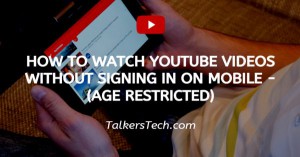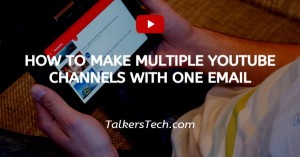How To Record Voice On PowerPoint Mac
🕐 1 Jul 23

In this article we will show you how to record voice on PowerPoint mac so that the people who are present at your presentation get involved for a good period of time. Hearing you explaining each slide by slide with someone's music can make your presentation more interesting.
Before we start with the steps, let's do some pre-preparation. Prepare your presentation on PowerPoint. Arrange the slide in the appropriate sequence.
Then use the notes option and write a note of what you want to say on that particular slide.
These notes will help you to remember the points which you cover in those slides Now you have to record the audio from each slide.
Before you start recording make sure that you use a good microphone, and the setup room has less noise.
Step By Step Guide On How To Record Voice On PowerPoint Mac :-
- Firstly go to your system preferences.
- And then select sound.
- Now with input selected, check that all built-in microphones are available in your device.
- Select any one from it.
- After you select then you will be able to set the input volume ( If you want to attach an external microphone it starts showing on the list. You can use headphones or earbuds, this will give a better quality to your recording.)
- Select the one you want to use, and test it before you start using it.
- Now you can begin recording your audio.
- Select the slide you want to record.
- Now select the insert menu option.
- And then select audio option.
- Then a slide will appear in which you have to select recorded audio.
- A box will appear in which you have to write any name as per your choice.
- Then you will see a record button by clicking on it you can start recording.
- Then press the stop button once you are done with your voice recording.
- Now select the insert button to insert your voice over in the slide.
- Then, an audio icon will appear on the slide.
- You can check by playing the audio that the voice over recording is done properly.
- There is also a volume adjusting option given on the play box. You can also adjust it as per your requirement.
- If everything done is good you can proceed to the next slide.
- Or you can delete it by selecting the play button
- And then press delete button from your keyboard.
- And, finally you can save your presentation.
Conclusion :-
I hope this article on how to record voice on PowerPoint mac helps you and the steps and method mentioned above are easy to follow and implement.